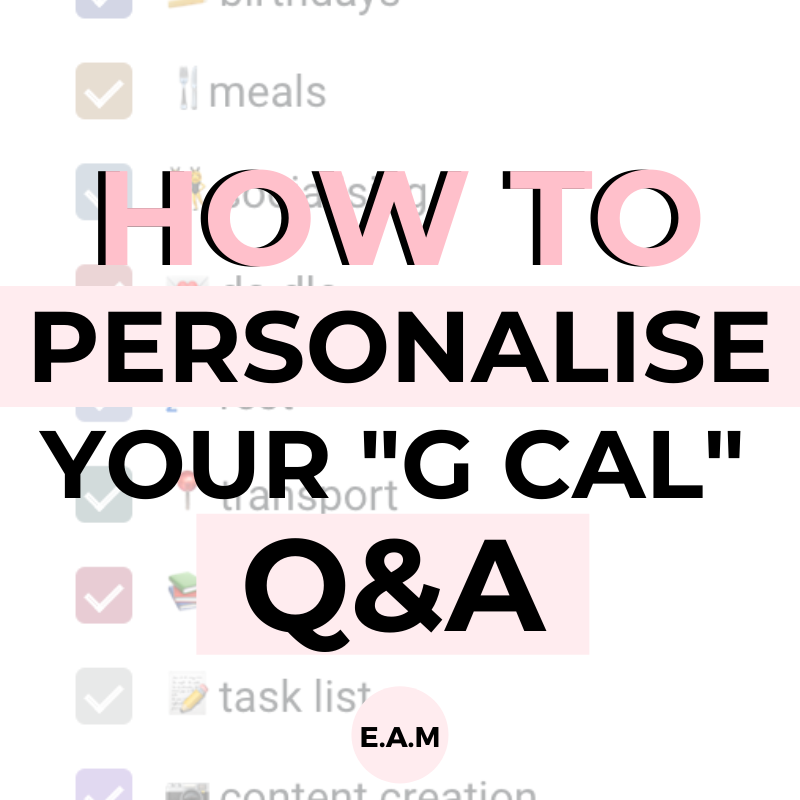
Q&A | HOW TO PERSONALISE YOUR GOOGLE CALENDAR
September 27, 2021
This post may contain affiliate links, which is where I will receive a small commission if you buy from the link. At no extra cost to you! For more information please read the full disclosure here.

Over the past year, I have released a fair few posts all about Google Calendar. It makes me so happy to see you all fall in love with your G cal. Over the past year I have had some questions come up a few times, so in today’s post, I will be answering all of your questions!
If you have missed out on all of my G cal posts, it is best to start there…
GOOGLE CALENDAR Q&A:
1. IS IT POSSIBLE TO SHARE MY CALENDAR WITH MY ASSISTANT?
Yes, Google Calendar allows you to share your calendar with others. Before you share it, you will be given options of what the person you send it to can do.
– Hover over the calendar of your choice and click the 3 vertical dots

– Click “Settings and sharing”

– Scroll down until you see “Share with specific people”
You will see a row with the email address linked to your Google Calendar.
– Click “Add people”

The above box will appear, where you have space to type anyone’s email in, as well as what controls you would like to give. The options that you can pick from are:

Once you have selected all the relevant information, your assistant (or whoever you would like to share your calendar with) will get an email with instructions they should follow.
2. I DON’T HAVE A MAC, HOW CAN I ADD EMOJIS TO MY CALENDAR?
So you want to add emojis to your Google Calendar but haven’t got a mac, I got you…
All you need to do, is ✂️ copy and ????paste any emoji you would like from here! Highlight-copy-paste into your Google Calendar and you should be all set.

3. HOW CAN I CHANGE MY HEX CODES?
In order to change your hex codes, it is pretty simple! Just follow the steps and you will be all set…
– Click on the 3 vertical dots

– The box below will appear, click the “+” icon

– Now, you are able to change the Hex code (#……..)
I have a list of all of the Hex codes that I used in this blog post.

If the colours are still is not changing, I suggest selecting a colour you like and manually clicking the lighter hue. This is how you do it…
– Adjust the colour manually to the top left

4. HOW DO I DELETE THE REMINDERS AND TASKS CALENDAR?
Sadly, there is no way to delete them at the moment. I know it sucks, so I have come up with a way where I have completely forgotten that they are are.
The calendars are listed in alphabetical order. So, I found that by adding emojis in front of each calendar name, the reminders and tasks calendar is pushed down in the list! I hope Google let us delete them soon because they really are killing the vibe.
And that’s it! I hope I was able to answer all of your burning questions. If you have any more questions please leave a comment or email me at esseandmore@gmail.com.
This post is all about your Google Calendar questions!
OTHER POSTS YOU MAY BE INTERESTED IN:
DUBSADO
SHOWIT
CRM PLATFORM
CMS PLATFORM
SAVE 20% OFF
FREE MONTH
CODE BOOK
DESIGNING BESTIE
$50 AUD OFF
STEAL MY TECH STACK
Founder of SÓJÍ—your creative partner and fearless community for women and women of colour. Driven by a love for self-development and a no-fluff approach to chasing your potential, I started SÓJÍ to empower go-getters to stop sitting on the sidelines and start building lives and businesses they’re obsessed with.
Here, you can expect honest advice, real relatability, and a whole lot of encouragement to actually make moves — not just dream about them. Whether you’re here for business tips, self-growth inspo, or a community that gets it — you’re in the right place.




