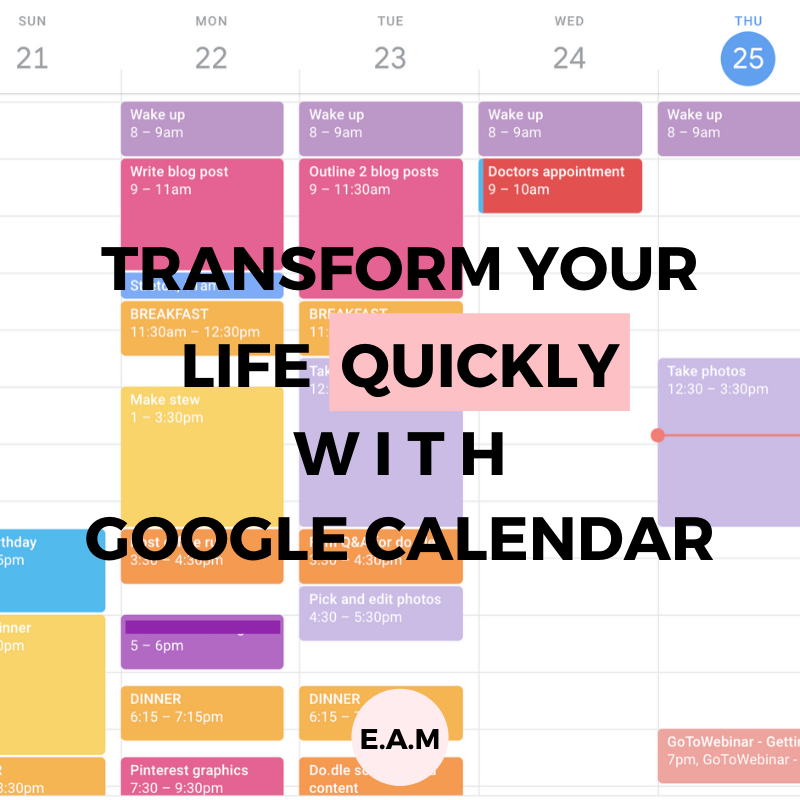
BEGINNERS GUIDE TO GOOGLE CALENDAR + HOW IT CHANGED MY LIFE
July 20, 2020
This post may contain affiliate links, which is where I will receive a small commission if you buy from the link. At no extra cost to you! For more information please read the full disclosure here.

I’m sure you have all heard so many people rave about Google Calendar! If not, be prepared to learn everything you need to know about Google Calendar today.
A few years ago (when I was taking my A levels), I was the stereotypical organisation junkie. My organisation system was made up of a: 16-month spiral planner, A5 notebook and a pocket-size notebook. Very very excessive, I know! Looking back, it was so unnecessary and to be very honest, it didn’t ACTUALLY help me as much as it should have. Not only was it so heavy to carry around everywhere, but it also was not maintainable in the slightest.
Towards the end of my gap year, I discovered Google Calendar but I didn’t start using it properly until I started university in September 2019. When I first started using Google Calendar, I found it quite overwhelming and difficult to grasp. I wished I had a resource (like this) that helped me set up my calendar to fit into my lifestyle.
Today we are going to be going through a “Google Calendar for dummies”. Essentially, how to easily set up your calendar, for you. If you are a: student, entrepreneur, employed or just really intrigued, get your notebook ready to start taking notes.
The steps you need to take are:
- Sign in or sign up to Gmail
- Separate your life into categories
- Create different calendars
- Colour-coding!!
- Start filling in your days
- Setting reminders for important dates
How to setup your Google Calendar, step by step…
1. Sign in or sign up to your Gmail account
In order to access your Google Calendar, you need to have a Gmail account. Therefore, if you do not have Gmail, now is the time to sign up! Once you have signed up/signed into your account, you can easily locate your Google Calendar.

Your calendar can be found at the top right of your Google search bar, which is shown in the image above.
2. Write a list of all the categories in your life you would like to focus on
Next, you need to write a list of all the categories in your life that you want to add to your calendar. This can be as broad or narrow as you would like…be creative.
Quick Student Tip: Create a category for each module that you are studying
Your list will look something like this…
- Chores
- Religion
- Me time
- Sleep
- Exercise
- Reminders
- Job
- Extra learning
- Food
- University
3. Create different calendars for each category of your life
After you have completed the previous step, you can now create a different calendar for each category!

I only discovered this tip recently after watching the Humble Penny on Youtube, I instantly fell in love with this technique. Trust me, it will make your life so much easier!
4. Colour code each calendar
Colour coding is one of my favourite parts of planning. I like to allocate bright colours to make my calendar more visually appealing (feel free to be as extra as me). To make this part even more exciting, Google Calendar has so many colours to choose from, making planning that much more enjoyable.
In order to change the colour you need to hover your mouse over your category of choice, you will see 3 vertical dots on the right. Once you click the 3 dots, a box would show (as pictured below).

Once you put all your categories into separate calendars, the left-hand side of your calendar should look something like this.

5. Start filling up your day, hour by hour
Let the fun begin!
To allow maximum efficiency and productivity, planning your day hour by hour doesn’t let any time go to waste.
Although this post is all about achieving maximum productivity, please please make sure you factor time for yourself to unwind and unplug!
I suggest starting off with times that are constant on a day to day basis. Some examples are: waking up, bedtime, meal times, working out, me time etc. I like to prioritise: when I go to sleep when I wake up, exercise, meal times and stretching first.
Once you add the things in your day that doesn’t change much, your calendar should look something like this.
Please bare in mind that I am currently on summer holidays, so when I go back to uni my schedule will be less flexible.

Now, start adding your tasks that are on your to do list, so they will vary daily.

If there are changes in your schedule or something urgent comes up you can easily click and drag your tasks around the week in seconds. Leaving gaps is also very important in case you take longer than expected to complete a task.

6. Add reminders for important tasks and appointments
Never forget an appointment, deadline or birthday again with the reminder section of Google Calendar. This section can easily be located when you are adding your task.

How has Google Calendar changed my life?
- Kept me accountable
- Helped me get so much done in the day
- Reminded me of any important dates, deadlines, appointments and birthdays
- Kept me on a schedule: went to bed early and woke up early
On Sundays, I like to make a skeleton of the week which includes a few items from my weekly to-do list as well as the times that don’t change. Planning your week in advance will allow for a much less stressful week, you’ll soon realise that your mind is so much clearer so you can put more mental energy into other things.
And that’s it!
Now that you have a step by step tutorial on how to set up your Google Calendar, I hope you can all join in on my obsession.
Happy Organising xx
OTHER ORGANISATION POSTS YOU MAY BE INTERESTED IN:
DUBSADO
SHOWIT
CRM PLATFORM
CMS PLATFORM
SAVE 20% OFF
FREE MONTH
CODE BOOK
DESIGNING BESTIE
$50 AUD OFF
STEAL MY TECH STACK
Founder of SÓJÍ—your creative partner and fearless community for women and women of colour. Driven by a love for self-development and a no-fluff approach to chasing your potential, I started SÓJÍ to empower go-getters to stop sitting on the sidelines and start building lives and businesses they’re obsessed with.
Here, you can expect honest advice, real relatability, and a whole lot of encouragement to actually make moves — not just dream about them. Whether you’re here for business tips, self-growth inspo, or a community that gets it — you’re in the right place.