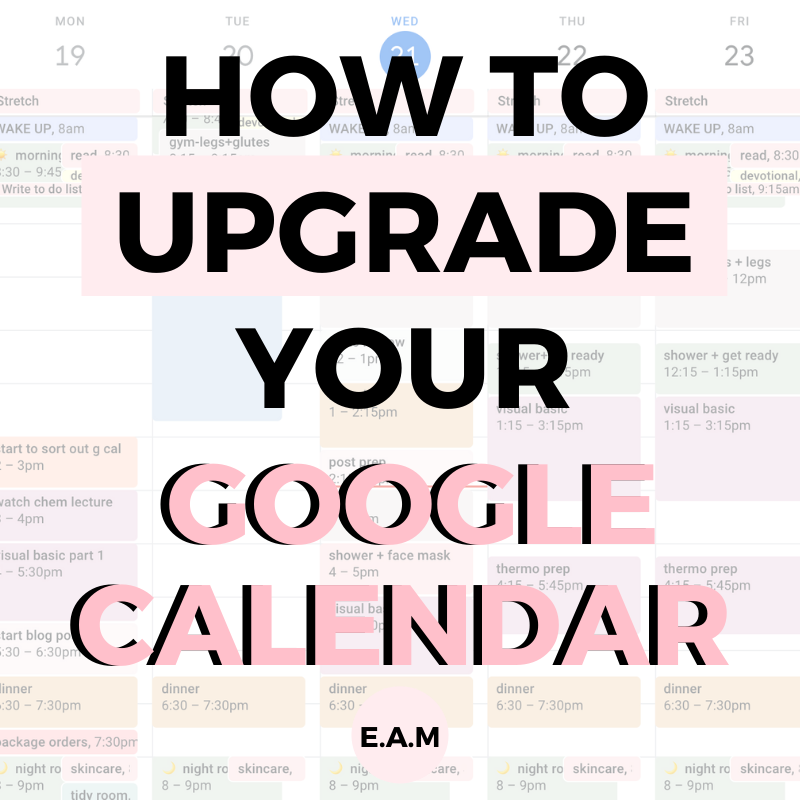
HOW TO CREATE AN AESTHETIC AND PRACTICAL GOOGLE CALENDAR
April 26, 2021
This post may contain affiliate links, which is where I will receive a small commission if you buy from the link. At no extra cost to you! For more information please read the full disclosure here.

After very popular demand, I am back with another post all about Google Calendar! Whilst looking back at EAM’s recent analytics, I saw that you guys are loving all of my “G cal” posts and I don’t blame you. So, I thought it was time to give you all a few tips and tricks on how you can give your calendars a little spring clean. In this post, we are going to be going into how to give your Google Calendar the greatest facelift of all time!
If you have no clue what I am on about I suggest going back and reading my other two posts, where I guide you through setting up your G cal and also setting up Google Keep which can be easily paired to your calendar to take your organisation to the next level.
Let’s not waste any more time! I’m going to show you guys how I gave my Google Calendar the ULTIMATE upgrade, and how you can too!
5 STEPS TO CREATE AN AESTHETIC GOOGLE CALENDAR:
1. CHOOSE COLOURS THAT GO TOGETHER
How did I miss this?! Google Calendar now have a feature where you can input HEX codes, giving you the option to collate the perfect mix of colours Now you have a plethora of colours at your fingertips…
BEFORE…

AFTER…

What a transformation! I decided to change up the tones of the colours completely, I went down the pastel colour route because I found it was less harsh and more calming.
When I was allocating colours to each calendar, I made sure to assign the “correct” colour for each calendar. So, for tasks that are more important and time dependant, I made sure to assign a brighter colour so that it can stand out and for activities that I enjoy I allocate one of my favourite colours.
THE HEX CODES I USED:
Overwhelmed yet? Having the treacherous task of picking the “perfect” combination of colours can be a lot and it took me more hours than I would like to admit to decide which colours I loved together. So, I thought that I would make your life a little bit easier. These are the colours that I used in my calendar…

2. EDIT YOUR CALENDAR LABELS
Next, edit your calendar labels to fit in with your aesthetic. The technique you use to label your calendar is ultimately up to you!
What did I do?
- Made all my labels lowercase
- Added an emoji at the start of each label
Be creative and have some fun with it! Your Google Calendar should reflect you and your personality.
BEFORE…

AFTER…

3. ADD NEW CALENDARS
Initially, my calendar labels were quite broad, but after I went through and added some more I went from around 14 to 19 different calendars! When I was upgrading my Google Calendar I made the decision to create more micro calendars. Let me get a little more into this…
What are micro-calendars?
Micro calendars are very specific and niche. When it comes to organisation, your aim should always be, as micro as possible. In other words, make each calendar label very specific.
NEW CALENDARS/ LABELS THAT I ADDED:
- Tasklist
- Transport
- Content creation
- Routine
- Organisation

4. ADD RECURRING TASKS
Setting up recurring tasks is a great feature that Google Calendar offer, where you can customise how often you would like an event in your calendar to repeat. This feature will save you a lot of time when you are organising your weeks.
Some events that I set as recurring are, meal times, morning routine, night routine, weekly calls and when I sleep/wakeup.
HOW DO YOU SET UP A RECURRING TASK?
– When you are adding a task to your calendar, click on “more options”

– Click on the “doesn’t repeat” option

– Click on the option that suits you, if you can’t find what you are looking for, click on “custom”

– Select exactly how often you want each task to reoccur

– If there is already a task in your calendar that you would like to make recurring, left-click the task and click on the pencil on the top right

Once you have added all of your recurring tasks, the skeleton of your Google Calendar should now look like this…

Now, before you start a new week you can see exactly how much time you have to work with. It’s as easy as that!
5. MAKE USE OF THE “HOTKEYS”
“Hotkeys” is something that I have heard of but I never spent the time to learn a few shortcuts. If you are regularly using Google Calendar, you may find some of these shortcuts handy.
M= MONTH VIEW
W= WEEKLY VIEW
D=DAY VIEW
A= AGENDA VIEW
C= CREATE A NEW EVENT
E= VIEW EVENTS DETAILS
And that’s it!
OTHER ORGANISATION POSTS YOU MAY BE INTERESTED IN:
DUBSADO
SHOWIT
CRM PLATFORM
CMS PLATFORM
SAVE 20% OFF
FREE MONTH
CODE BOOK
DESIGNING BESTIE
$50 AUD OFF
STEAL MY TECH STACK
Founder of SÓJÍ—your creative partner and fearless community for women and women of colour. Driven by a love for self-development and a no-fluff approach to chasing your potential, I started SÓJÍ to empower go-getters to stop sitting on the sidelines and start building lives and businesses they’re obsessed with.
Here, you can expect honest advice, real relatability, and a whole lot of encouragement to actually make moves — not just dream about them. Whether you’re here for business tips, self-growth inspo, or a community that gets it — you’re in the right place.


