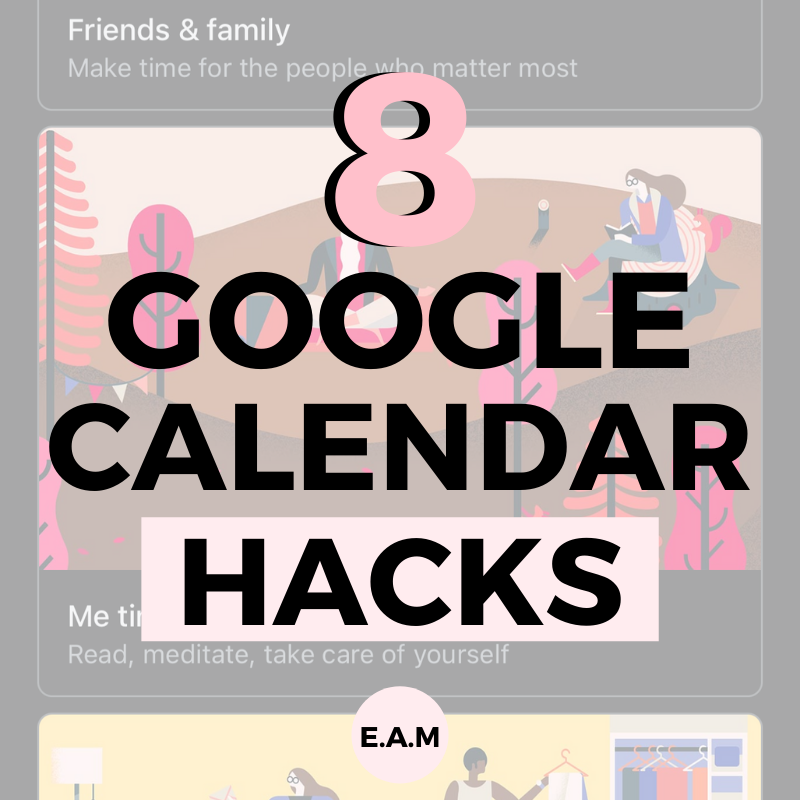
8 GOOGLE CALENDAR HACKS YOU (PROBABLY) DON’T KNOW ABOUT TO MAXIMISE ITS POTENTIAL
July 19, 2021
This post may contain affiliate links, which is where I will receive a small commission if you buy from the link. At no extra cost to you! For more information please read the full disclosure here

Google Calendar has been around for over 15 years now and it has constantly been evolving. There are so many cool and extremely practical features that will skyrocket your productivity and organisational skills using these 8 easy hacks.
I have mentioned a few of my favourite features that Google Calendar offers in my Google Calendar series. So, if you want to learn: how to set up your G cal, how to set up Google Keep to upgrade your calendar and/or make your Google Calendar more aesthetic, I suggest starting off there!
Now, that you are ready, I am going to be getting into all the hacks, to help you take your G cal to a COMPLETELY new level.
8 GOOGLE CALENDAR HACKS:
1. INSTALL G PLUS
GCalPlus is a free chrome extension that allows you to fully customise your calendar and tailor it to your organisation preference. So, you can customise how many hours you want to block out, preventing loads of blank spaces from showing.
BEFORE:

AFTER:

HOW TO DOWNLOAD GCALPLUS:
- Google GCALPLUS
- Click the first link
- Install the chrome extension
- Once downloaded the extension will show in your toolbar
As well as customising the layout of your G cal, GCalPlus offers so many more tools such as:

I’m still a little new to this chrome extension but this is currently how I have customised my GCalPlus, if I make any changes, I’ll be sure to keep you all updated!
HOW I CUSTOMISED MY GCALPLUS:

1. Show all my All Day events
This will just make my life easier when I am taking a quick glance at my calendar.
2. Show title on hover
Sometimes the whole title of the event gets lost, so this will be very useful when I want to be sure of what I have scheduled next on my calendar.
3. Expand overlapping events
When 2 events occur at the same time, G cal automatically minimises the titles so it is difficult to read each event, so by enabling this setting both overlapping are clear to read.
4. Calendar Display hours
Initially, there were so many blank squares from 12:00 to 7:00 am so I decided to edit my hours slightly to 7:00-12:00 pm.
2. UTILISE THE DESCRIPTION SECTION WHEN CREATING AN EVENT
When you create an event on Google Calendar, there is an option to add a notes section for each event. In the past, I never saw the point of the description section but I was completely wrong! The description section is so multifunctional, so I have compiled a list of ways you can utilise the description section of your calendar.

How to use the description section effectively:
- Write a to do list: If you create a task calendar (step 3), add the tasks you would like to achieve so you can easily keep track of them
- Add meeting links: Make your life so much easier by adding the link to take you directly to the meeting
- Add links to another browser: Easily add links so you can easily (maybe use a different word, cause you repeat ‘easily’ twice) get access to meeting notes, restaurant details and much more
- Braindump: Have you time blocked journaling in your calendar? Why not journal/ brain dump in the notes section
3. CREATE A TASKS CALENDAR TO HELP YOU KEEP ON TRACK
I go a little into this in my “how to create an aesthetic and practical google calendar” post.
Creating a designated “tasks” calendar is such an easy way to batch many tasks together without the need to individually write each task into your calendar. As well as giving you the opportunity to time block in advance, to tackle small tasks that you have been putting off.
4. DOWNLOAD THE GOOGLE CALENDAR APP
If you use Google Calendar on your desktop then the app is 100{c442fc8ef3789ed23df439e52609827a13bf4892a25a9bdf30f84ba71f479458} a necessity! Not only can you easily refer to your daily schedule, but iOS 14 now allows you to add your calendar as a widget that lets you view your agenda for the day, straight from your home screen.

Google Calendar is definitely my favourite productivity app!
5. USE GOOGLE KEEP WITH GOOGLE CALENDAR
If you have no clue what I am on about, you NEED to refer back to this post!
6. ADD YOUR MORNING AND EVENING ROUTINE AND SET AS A RECURRING EVENT

For a step by step tutorial about how I was able to set this up, check out this post!
7. SET GOALS ON THE GOOGLE CALENDAR APP
The Google Calendar app is the only way where you are able to set goals.
Once you click “goal”, you are given the following options:


After you have picked a goal you would like to achieve, you are asked a series of questions so it fits perfectly in your calendar…



8. SET UP DAILY EMAILS CONTAINING YOUR DAILY SCHEDULE
Life can get a little overwhelming at times, so why not eliminate one task from your mind by setting an automated email with your agenda for the day! That way, you won’t forget about that 3 pm meeting again…
How to set up your automated daily agenda email’s:





This post is about Google Calendar hacks!
OTHER POSTS YOU MAY BE INTERESTED IN:
DUBSADO
SHOWIT
CRM PLATFORM
CMS PLATFORM
SAVE 20% OFF
FREE MONTH
CODE BOOK
DESIGNING BESTIE
$50 AUD OFF
STEAL MY TECH STACK
Founder of SÓJÍ—your creative partner and fearless community for women and women of colour. Driven by a love for self-development and a no-fluff approach to chasing your potential, I started SÓJÍ to empower go-getters to stop sitting on the sidelines and start building lives and businesses they’re obsessed with.
Here, you can expect honest advice, real relatability, and a whole lot of encouragement to actually make moves — not just dream about them. Whether you’re here for business tips, self-growth inspo, or a community that gets it — you’re in the right place.
